Step 1. For pool animation open pic up in psp size it for room size desired and save as is, then close pic and bring newly sized same pic back up in psp and use the lasso tool to lasso the water in the pool. see image 1.
image 1
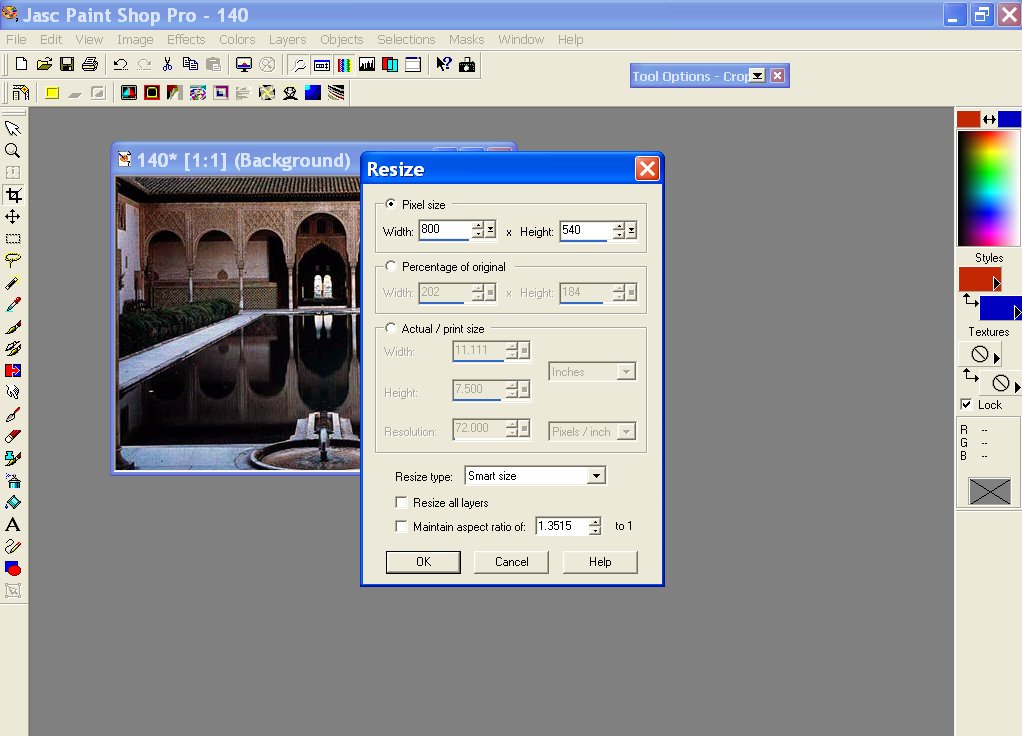
Step 2. When the pool is in the lasso go to edit and copy. see image 2.
image 2
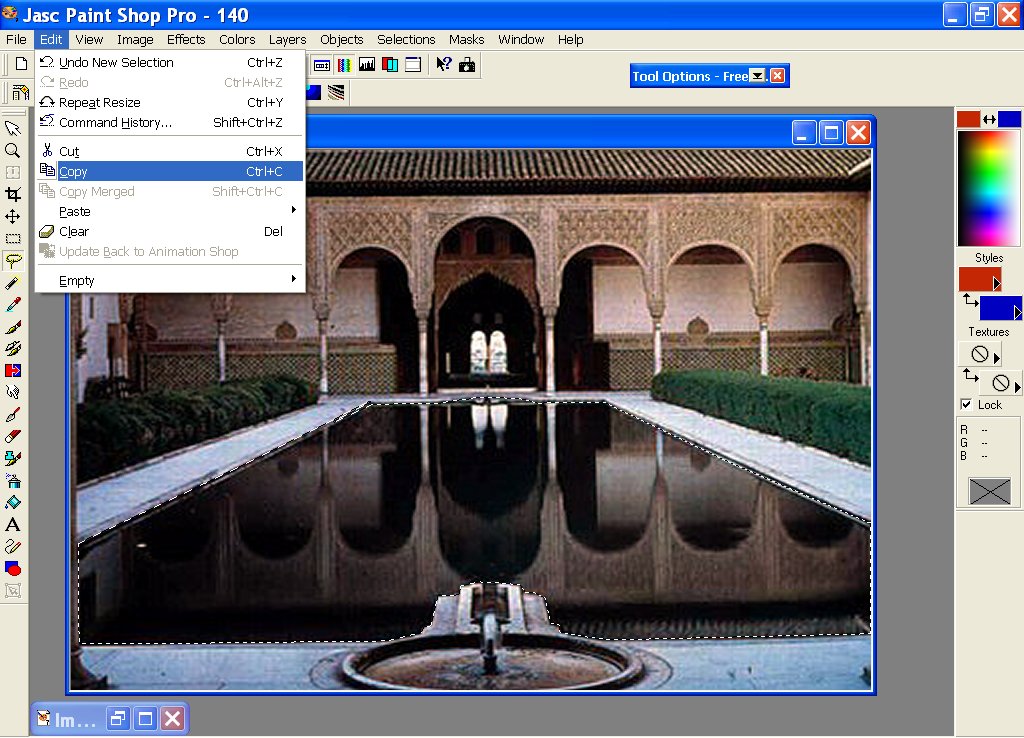
Step 3.Paste as a new image and clean up any unwanted edges. see image 3.
image 3
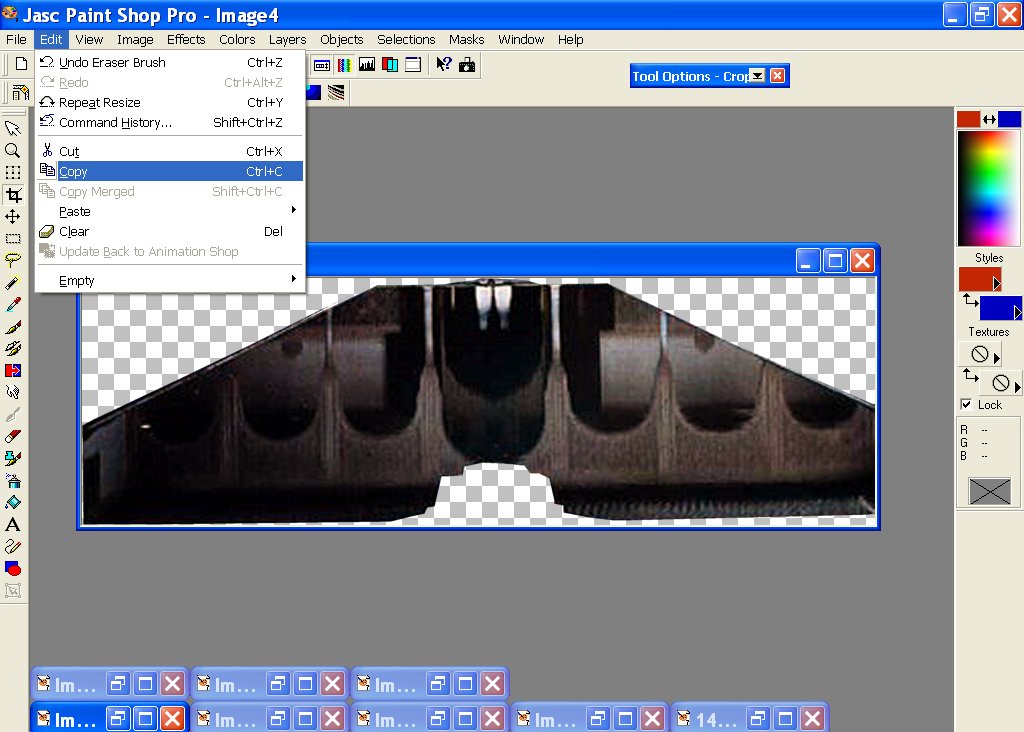
Step 4. When the edges have been cleaned (do this by usingthe eraser). Can now copy the cleaned up image and open animation shop. See image 4.( The following Image 4a is the opening window for animation shop.)
image 4

image 4a
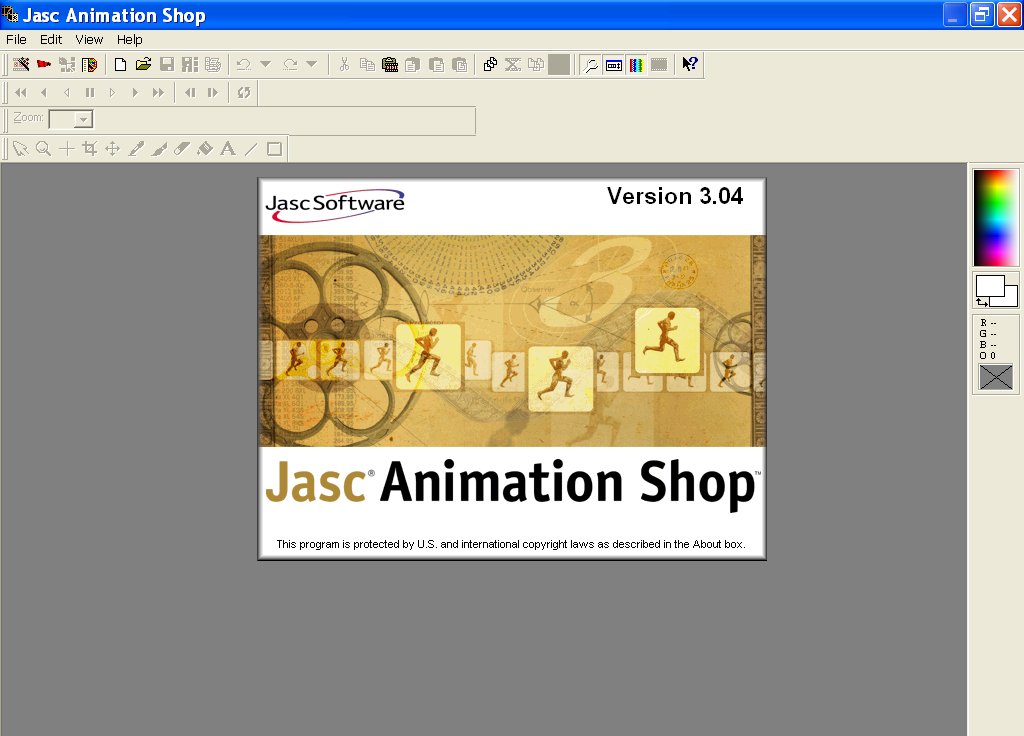
Step 5.With image in animation shop click effects and then insert image effect. see image 5.
image 5
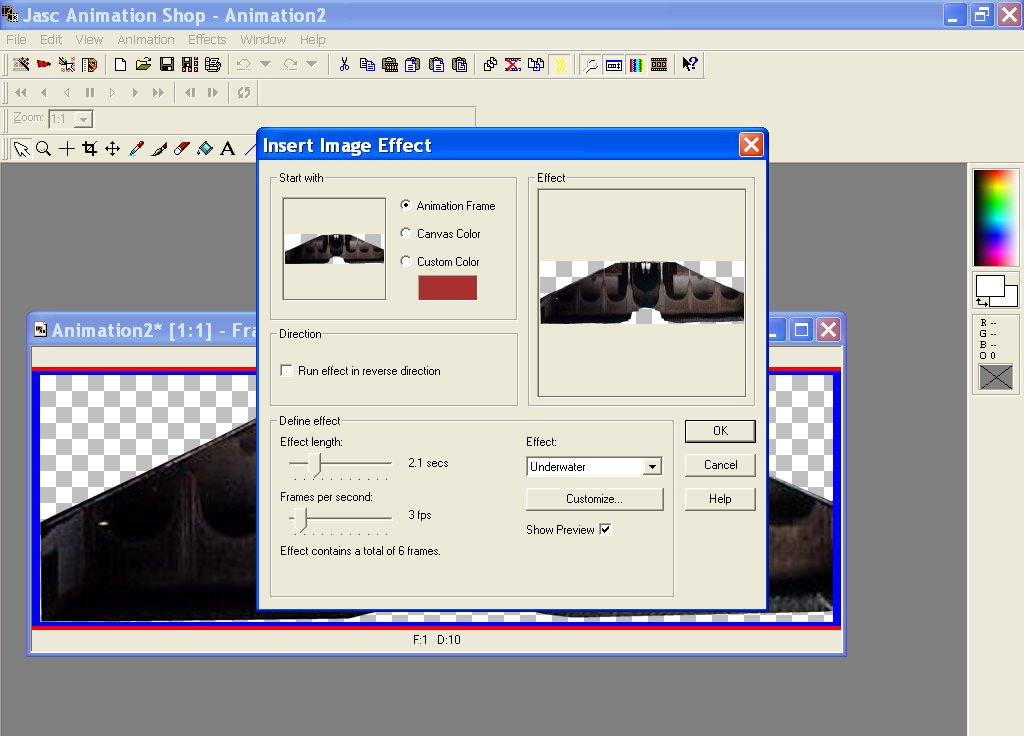
Step 6.Adjust your setting to the ones shown here then click the customize button. Then adjust the customise box settings as shown. see image 6.
image 6
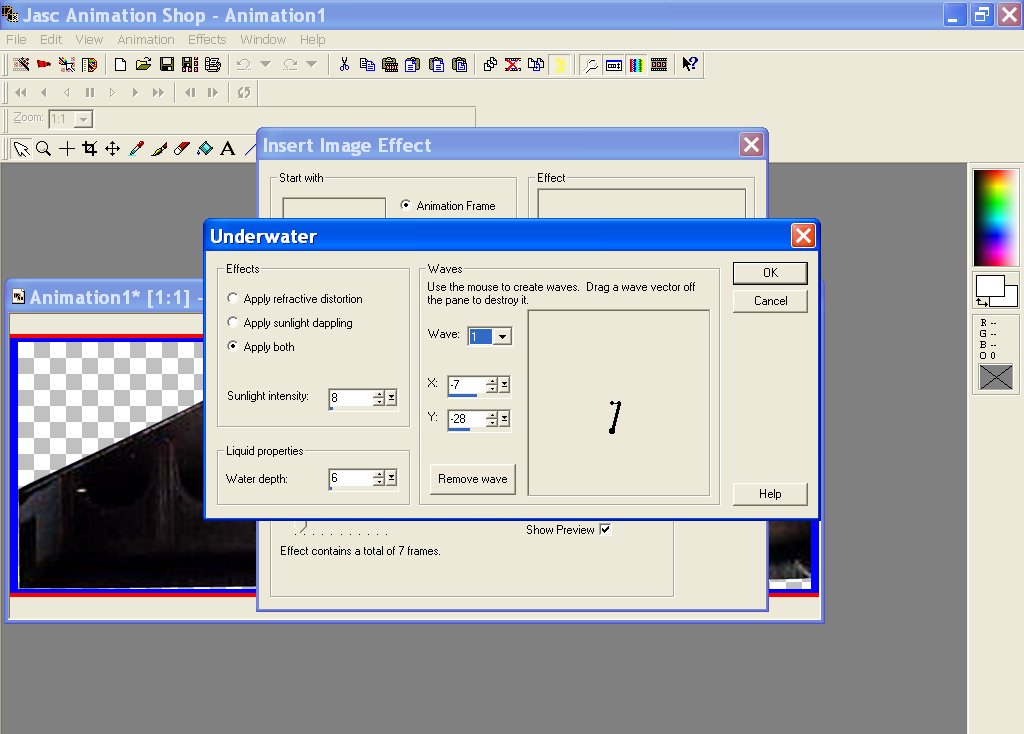
Step 7. You should have 7 frames that make up the animation highlight each frame then save as save each frame and name each frame as shown in image 7. see image 7.
image 7
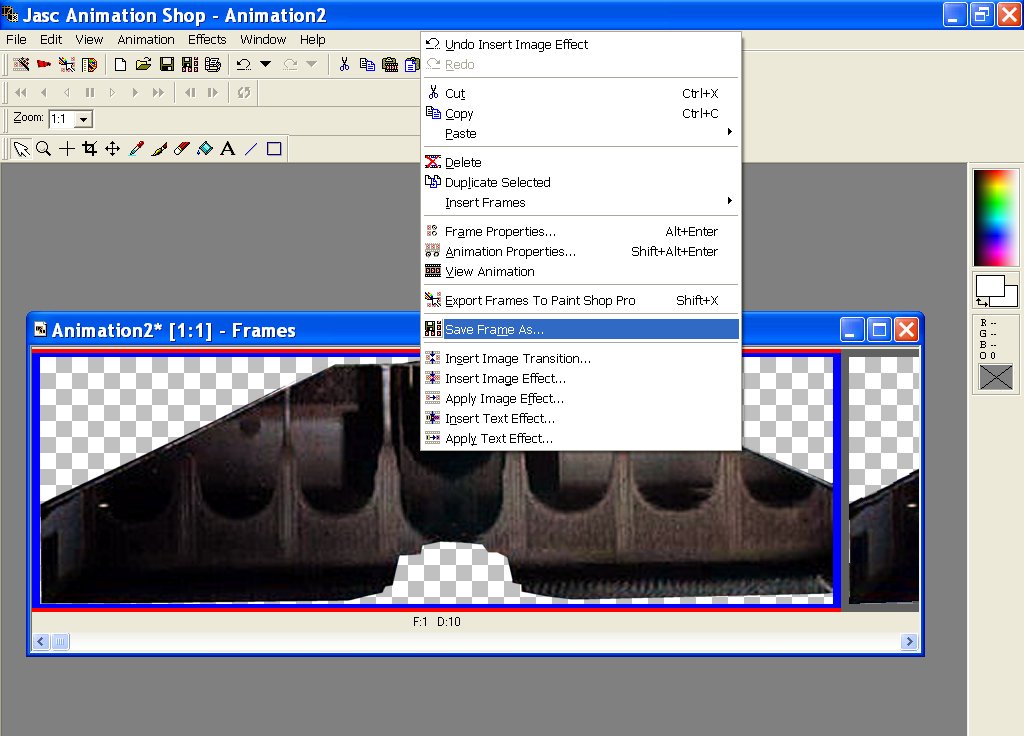
Step 8. Add the orignal pic and the animated pics to your palace server..when loaded there go into palace dup locked or unlock room template by typing ..'duplicate..the in the duplicated room go to operator and click room imfo and in browse find the pic the main one and click save..
Step 9. Now go back to operator click author and then click New door,,then click your mouse on the box which pops up which is the new door,,then go back to operator and click door info. Then where says options at bottom check box that says do not go here and above options where it where says type beside it to right is a drop down list,,choose normal.. Now add the animated pics only with starting from 1 threw 7..then click ok..then add where it says scripts the animation script unless your using the nice animated template room (which dont ferget always use duplicate when making any rooms from the templates). Once all that is done click save then when the animation pics come up alein them by moving them with the lil dot not the whole door use the lil star dot in middle of door to move them to where they need to be lined up..then by pulling the dots on each courner of the door to the top making the door small and out of the way. Then close author by going up in operator and clicking off the check by author and do a return to the room your animation should be working if there is a pic seems to be light sorta out of sorts with the animation..try deleating 1st pic out and dont ferget to readd number of animation pics in the script that in the pics box now..like if you deleated 1st animation change number of pics in the script now from 7 to 6..If animation is jumpy try to align closer,,